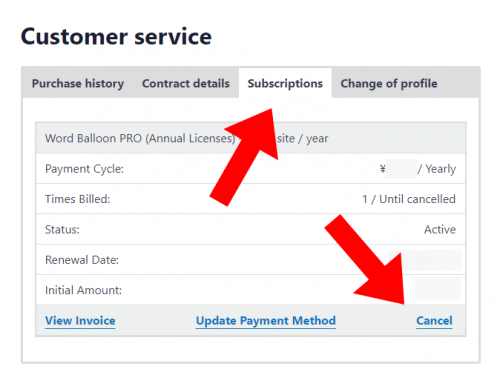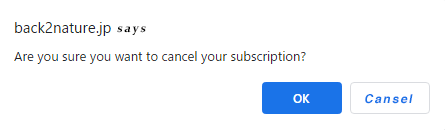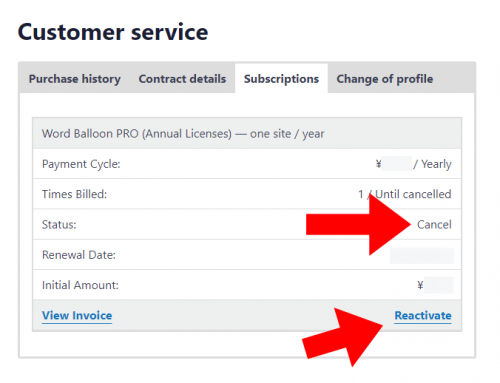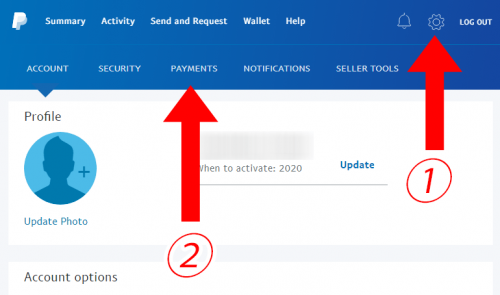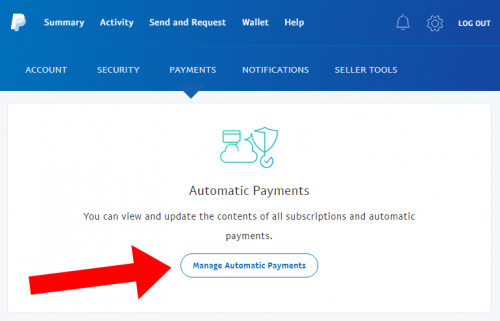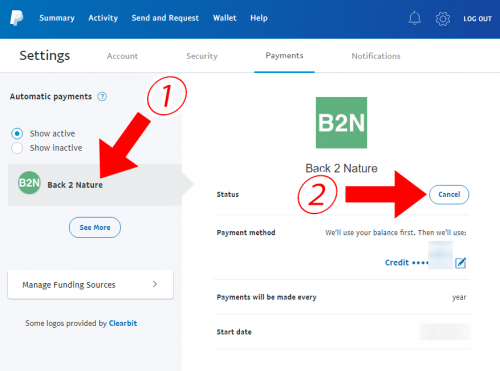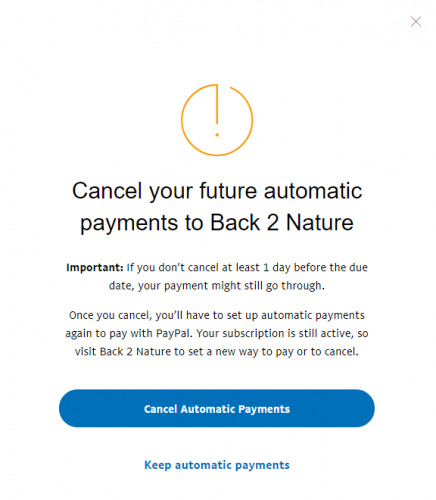How to cancel your Word Balloon PRO contract
Thank you for using Word Balloon PRO.
Learn how to cancel your annual license for Word Balloon PRO.
As the system changes, the method will vary slightly depending on the contract date, so please check.
When contracted after August 12, 2020
Cancellation method
When paying with Stripe
Please log in to the customer page.
The URL of the customer page is not disclosed, so please refer to the email at the time of contract.
If you can log in, please move to “subscription” item.
From that, select “Cancel” from the contract for which you want to cancel the subscription.
A confirmation dialog box is displayed.
If you want to cancel, select “OK”.
The status has been updated to “Cancel”.
The subscription has been canceled.
There is no automatic payment.
Thank you for using our service.
If the situation changes and you want to restart your subscription, select “Reactivate” to restart your subscription.
When paying with Paypal
After logging in to PayPal, select the setting icon in the upper right of the screen and select “PAYMENTS”.
Then select “Manage Automatic Payments”.
Then select “Back 2 Nature” from the menu on the left and select “Cancel” from the status.
A confirmation dialog box will be displayed. Select “Cancel Automatic Payments” to complete the cancellation.
Thank you for using our service.
When contracted before August 11, 2020
Cancellation method
You don’t have to do anything.
At the expiration date, the validity of the license key will disappear.
And you won’t be charged.
Thank you for using our service.